Aspire Business Solutions Blog
How to setup your PC to lock when you walk away
Over the past few years, we have all learned to be safer when it comes to preventing unauthorized access to our systems and data. The most convenient way for bad actors to steal your private data is through your own workstation when you are not present.
We all do it.
You are late for a meeting. You grab a few things you need and dart out the door. But wait, you left your workstation logged in. Anyone can walk right up to it and take what they want. But who would do such a thing? It happens all the time. How? People, in general, tend to believe that if a stranger is sitting at someone’s desk, they must be there legitimately. After all, who just walks into an office and just starts copying files? And that is what the bad guys are counting on. Before your level of suspicion rises to the level of enquiry, the bad guys have already done or taken what they want.
How can we protect ourselves from this?
If we log out, this will protect us. But to logout I must save my files and close all my applications. But I am in a hurry. You can lock your workstation by pressing the windows key and the “L” key at the same time. But who has that kind of discipline? If you forget, you are left exposed. You can set your workstation to auto lock after a few minutes of idle time. But how much idle time is enough? How long does it take for a bad guy to get on and install a remote-control program?
Here is the answer. Dynamic lock.
This is a feature of Windows 11 that lets you pair your phone to your workstation via Bluetooth. When your phone moves out of range from the workstation, your workstation goes immediately into lock mode. If you are there, the workstation is functional.
To configure Dynamic Lock go to Start->Settings->Accounts->Dynamic Lock and follow the instructions on the screen to pair your phone to the workstation. It is that easy. Now you can dart away from your workstation knowing that no one will be able to access anything without your credentials.
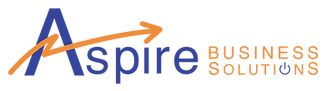

Comments