Aspire Business Solutions Blog
Want Additional Windows Functions? Consider Microsoft PowerToys
Since the Windows 95 operating system, Microsoft has been separately publishing 15 free utilities to add significant capabilities intended to help a user make some small tweaks and adjustments in a relatively safe way, as compared to what would otherwise be necessary to make these changes. Microsoft PowerToys are still available today, so let’s discuss what some of them can do…and how you should go about getting these tools, if so you choose.
Let’s talk about what some of Microsoft PowerToys can do for users of Windows 10 and Windows 11, as of this writing.
What Does PowerToys Allow Users to Accomplish?
This is just a sample of what PowerToys involves, mind you, but are likely the ones that you’d be most likely to use regularly in the workplace.
Shortcut Guide
With this tool activated, the Windows Key can serve as a quick reference for your available shortcuts. By holding just the Windows Key down, all the native shortcuts for your active window will display. True to its name, the Shortcut Guide is effectively a convenient cheat sheet detailing some of the shortcuts you may find some utility in.
Keyboard Manager
On the subject of shortcuts, PowerToys allows you to revise them to your own preferences, or even change what your computer registers for certain keystrokes. This can come in handy if there are some shortcuts that you never, ever use and want to replace with another. Just keep in mind that PowerToys needs to be running in the background for these changes to apply.
FancyZones
FancyZones is a fun one, as it helps you keep your desktop and the applications you frequently use better organized. By using this utility, you can divide your displays to ensure that your software always opens in a certain configuration, along with various related settings to help ensure your processes maintain some level of consistency.
Text Extractor
While it isn’t always 100 percent accurate due to the technology it utilizes, this PowerToy allows you to copy text from anywhere on your screen, including images and the like. Like we said, you may need to check its work due to its reliance on optical character recognition in order to work, but this can make transferring data from various sources a lot more efficient.
Always on Top
While it’s likely that there will be numerous applications in use at just about all times on your team members’ workstations, some applications are likely to be more important than others. This PowerToy allows you to identify an active window as important and will ensure it remains focused on over other windows—meaning it will always be in front of them until Always on Top is turned off via the same shortcut that activates it, which a user can customize if they wish.
Make Sure You Talk to IT Before You Make Any Changes!
As always, we recommend inquiring with your information technology resource before installing any software on your workstations, especially if it needs to be downloaded from the Internet, as PowerToys must be. In fact, IT should be the only ones installing anything on your company devices, whether that means you’re leaning on an in-house department or an outsourced provider like us.
This is for a variety of reasons, not the least of which being security. You want to make sure that any tools are thoroughly vetted and tested before they are allowed on the average worker’s workstation. If your team members are able to seek out and install any software they find online, there’s a good chance that they’ll wind up installing malware or pirated copies that land your business in hot water.
There’s also the chance that there’s an alternative option out there that would better integrate into your existing workflows, or that what you want to accomplish is enabled by what you have already. Leaning on your IT department for their input only helps optimize your outcome.
If need be, we can be that IT department for you, supplementing any employees you have already in that role. Give us a call at (405) 494-0828 to learn more about what we can help you accomplish.
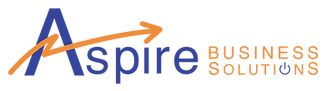

Comments